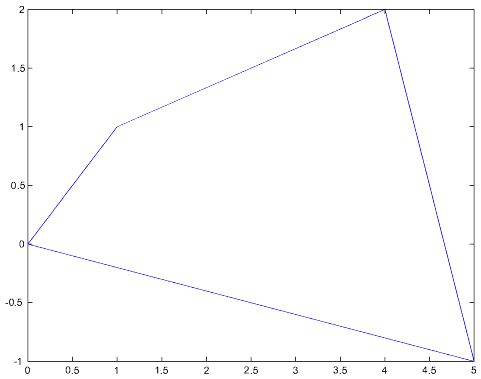
Steven Levandosky
Department of Mathematics
Stanford University
Copyright 2001
>>appears. All MATLAB commands are executed from this prompt.
>> 2.3+4.2
ans =
6.5000
By default MATLAB returns numerical expressions as decimals with 5 digits. The
format function is used to change the format of the output. Type
format rat to have MATLAB return rational expressions.
>> format rat
>> 5.1-3.3
ans =
9/5
To eliminate the extra spacing type format compact.
>> format compact
>> 5*7
ans =
35
The four basic operations of addition, subtraction, multiplication and
division are performed using the symbols +,-,* and /,
respectively. Exponentiation is performed by means of the symbol ^.
>> 2^7 ans = 128MATLAB has most standard mathematical functions built-in. The sqrt function computes the square root.
>> format long >> sqrt(2) ans = 1.41421356237310The basic trigonometric functions (cos, sin, tan, sec, csc, cot), their inverses (acos, asin, atan, asec, acsc, acot), the exponential function exp, and the natural logarithm log are also built-in. For instance, ln(4)+cos(p/6) is computed as follows.
>> log(4)+cos(pi/6) ans = 2.25231976490433For information about any MATLAB function, type help followed by the name of the function.
>> help abs
ABS Absolute value.
ABS(X) is the absolute value of the elements of X. When
X is complex, ABS(X) is the complex modulus (magnitude) of
the elements of X.
See also SIGN, ANGLE, UNWRAP.
Overloaded methods
help sym/abs.m
To avoid having to retype long expressions use the up arrow key to scroll through
lines previously typed. Typing one or more characters and then the up arrow key displays
previous lines that begin with those characters. To exit MATLAB type quit.
To assign a value to a variable in MATLAB simply type the name of the variable, followed by the assignment operator, =, followed by the value.
>> x=7
x =
7
Note that variable names in MATLAB are case sensitive, so X and x
are not equal. We can perform all of the usual operations with x.
>> x^2-3*x+2
ans =
30
>> log(x)
ans =
1.94591014905531
>> sin(x)
ans =
0.65698659871879
New variables may be defined using existing variables.
>> y=8*x
y =
56
This, however, does not imply any permanent relationship between x and
y. If we change x, the value of y does not change.
>> x=x+5
x =
12
>> y
y =
56
The command who returns a list of all variables in the current workspace, while
whos returns the same list with more detailed information about each variable.
>> who Your variables are: ans x y >> whos Name Size Bytes Class ans 1x1 8 double array x 1x1 8 double array y 1x1 8 double array Grand total is 3 elements using 24 bytesNotice that the size of each variable is 1×1. All variables in MATLAB are matrices. Scalars such as x and y are just 1×1 matrices. We will explain how to enter matrices in the next section. To clear one or more variables from the workspace, type clear followed by the names of the variables. Typing just clear clears all variables.
>> clear >> who >> x ??? Undefined function or variable 'x'.
>> A=[2 1 -1 8; 1 0 8 -3; 7 1 2 4]
A =
2 1 -1 8
1 0 8 -3
7 1 2 4
Often we do not want MATLAB to display a response, especially
when dealing with very large matrices. To suppress the output,
place a semicolon at the end of the line. Typing
>> B=[2 0 -3; -1 1 3];will still define the variable B containing a 2×3 matrix, but MATLAB will not echo anything.
>> whos Name Size Bytes Class A 3x4 96 double array B 2x3 48 double array v 3x1 24 double array Grand total is 21 elements using 168 bytesTo view the contents of the variable B, just type its name.
>> B
B =
2 0 -3
-1 1 3
Vectors (column vectors) are simply matrices with a single column.
>> v = [ 2; 3; -4]
v =
2
3
-4
A row vector is a matrix with a single row.
>> w=[3 -2 5 11]
w =
3 -2 5 11
It is often necessary to define vectors with evenly spaced entries. In
MATLAB, the colon (:) provides a shorthand for creating such
vectors.
>> 2:5
ans =
2 3 4 5
Typing j:i:k defines a row vector with increment i starting
at j and ending at k.
>> 3:2:9
ans =
3 5 7 9
Recall that the transpose of a matrix A is the matrix
AT whose entry in row i column j is the same as the entry in
row j column i of A. In MATLAB, A' represents the transpose of the
matrix A.
>> A=[5 -2 9; 11 7 8]
A =
5 -2 9
11 7 8
>> A'
ans =
5 11
-2 7
9 8
To define regularly spaced column vectors, we can take the transpose of a
regularly spaced row vector.
>> [1:3:10]'
ans =
1
4
7
10
The entry in row i, column j
of a matrix A is A(i,j).
>> A=[3 -2 7 8; 4 3 2 1; 10 15 -2 9]
A =
3 -2 7 8
4 3 2 1
10 15 -2 9
>> A(3,2)
ans =
15
It is also possible to view multiple entries within any row
or column. For instance, the second and fourth entries in the
third row are accessed as follows.
>> A(3,[2 4])
ans =
15 9
Row i of A is A(i,:) and column j
of A is A(:,j).
>> A(3,:)
ans =
10 15 -2 9
>> A(:,3)
ans =
7
2
-2
Next we display the first, second and fourth columns.
>> A(:,[1 2 4])
ans =
3 -2 8
4 3 1
10 15 9
The entries of a vector (row or column) may be accessed using a single index.
>> w=[7; 13; 11]
w =
7
13
11
>> w(2)
ans =
13
Matrices with the same number of rows may be concatenated horizontally, and
matrices with the same number of columns may be concatenated vertically.
>> A=[1 2 3; 4 5 6]
A =
1 2 3
4 5 6
>> B=[7 8; 9 10]
B =
7 8
9 10
>> [A B]
ans =
1 2 3 7 8
4 5 6 9 10
>> C=[7 8 9]
C =
7 8 9
>> [A;C]
ans =
1 2 3
4 5 6
7 8 9
To remove rows or columns from a matrix, simply redefine them to be
empty matrices.
>> A=[ 4 7 2 1 3; 8 7 12 -2 5; 11 1 14 -2 0]
A =
4 7 2 1 3
8 7 12 -2 5
11 1 14 -2 0
>> A(2,:)=[]
A =
4 7 2 1 3
11 1 14 -2 0
>> A(:,[1 3])=[]
A =
7 1 3
1 -2 0
The function dot computes the dot product of two vectors in Rn .
>> v=[7; 23; 15; 2], w=[5; -2; 1; -8]
v =
7
23
15
2
w =
5
-2
1
-8
>> dot(v,w)
ans =
-12
Note that the dot product is symmetric.
>> dot(w,v) ans = -12Recall that the length of a vector v is ||v||=Ö{v·v}.
>> vlength=sqrt(dot(v,v)) vlength = 28.4077The length of a vector can also be found directly using the norm function.
>> norm(v) ans = 28.4077Also recall that if q is the angle between two vectors v and w then v·w=||v||||w||cosq. Solving for the angle we have q = arccos((v·w)/||v||||w||).
>> theta=acos(dot(v,w)/(norm(v)*norm(w)))
theta =
1.6144
>> theta*180/pi
ans =
92.4971
So the angle between v and w is about 92.5°.
The function cross computes the cross product of two vectors in R3.
>> v=[3; 2; 1], w=[4; 15; 1]
v =
3
2
1
w =
4
15
1
>> x=cross(v,w)
x =
-13
1
37
Cross products are anti-symmetric. That is, w×v=-v×w.
>> cross(w,v)
ans =
13
-1
-37
The cross product v×w is orthogonal to both v and w.
We can verify this by taking its dot product with
both v and w. Recall that two vectors are orthogonal if and only
if their dot product equals zero.
>> dot(x,v)
ans =
0
>> dot(x,w)
ans =
0
Addition (and subtraction) of matrices of the same dimensions is performed componentwise.
>> A=[5 -1 2; 3 4 7]
A =
5 -1 2
3 4 7
>> B=[2 2 1; 5 0 3]
B =
2 2 1
5 0 3
>> A+B
ans =
7 1 3
8 4 10
Note that only matrices with the same dimensions may be summed.
>> C=[3 1; 6 4]
C =
3 1
6 4
>> A+C
??? Error using ==> +
Matrix dimensions must agree.
Scalar multiplication (and division by nonzero scalars) is also performed componentwise.
>> 2*A
ans =
10 -2 4
6 8 14
The * in scalar multiplication is not optional.
>> 2A
??? 2
|
Missing operator, comma, or semi-colon.
Vector addition and scalar multiplication are performed in the same way.
>> v=[3; 5], w=[-2; 7]
v =
3
5
w =
-2
7
>> 10*v-5*w
ans =
40
15
The matrix product A*B is defined when A is m×n and
B is n×k. That is, the number of columns of A must equal
the number of rows of A. In this case the product A*B is an
m×k matrix.
>> A=[3 1 7 2; 6 -3 4 2; 9 4 -1 -2]
A =
3 1 7 2
6 -3 4 2
9 4 -1 -2
>> B=[1 2; 3 4; 5 6; 7 8]
B =
1 2
3 4
5 6
7 8
>> A*B
ans =
55 68
31 40
2 12
The entry in row i, column j of A*B is the dot product of
row i of A with column j of B.
>> dot(A(2,:),B(:,1))
ans =
31
MATLAB produces an error message if the inner matrix dimensions do not agree.
>> B*A ??? Error using ==> * Inner matrix dimensions must agree.The exception to this rule is when one of the matrices is a 1×1 matrix, i.e. a scalar. In this case the product is interpreted as scalar multiplication.
>> C=[2]
C =
2
>> A*C
ans =
6 2 14 4
12 -6 8 4
18 8 -2 -4
Matrix-vector products are special cases of matrix products.
>> A=[13 -11 21; 16 9 10], v=[19; -7; 15]
A =
13 -11 21
16 9 10
v =
19
-7
15
>> A*v
ans =
639
391
As above, the entries of A*v are the dot products of the rows
of A with v.
>> [dot(A(1,:),v); dot(A(2,:),v)]
ans =
639
391
Also, the product A*v equals the linear combination of the columns of
A whose coefficients are the components of v.
>> v(1)*A(:,1)+v(2)*A(:,2)+v(3)*A(:,3)
ans =
639
391
A square matrix may be multiplied by itself, and in this case it makes
sense to take powers of the matrix. For instance,
A^6 equals A*A*A*A*A*A.
>> A=[0 1; 1 1]
A =
0 1
1 1
>> A*A
ans =
1 1
1 2
>> A^6
ans =
5 8
8 13
The rref command is used to compute the reduced row echelon form of a matrix.
>> A=[1 2 3 4 5 6; 1 2 4 8 16 32; 2 4 2 4 2 4; 1 2 1 2 1 2]
A =
1 2 3 4 5 6
1 2 4 8 16 32
2 4 2 4 2 4
1 2 1 2 1 2
>> rref(A)
ans =
1 2 0 0 -4 -8
0 0 1 0 -1 -6
0 0 0 1 3 8
0 0 0 0 0 0
Any problem that can be phrased in terms of a system of linear
equations can thus be solved using rref. For instance,
consider the following set of vectors.
>> v1=[1; 1; 1]; v2=[1; -2; 1]; v3=[1; 2; 3]; v4=[2; 3; 4]; v5=[1; -1; -3];Suppose we want to write v5 as a linear combination of the other vectors. First we define the augmented matrix for the resulting system of equations x1v1+x2v2+x3v3+x4v4=v5.
>> A=[v1 v2 v3 v4 v5]
A =
1 1 1 2 1
1 -2 2 3 -1
1 1 3 4 -3
The reduced row echelon form then yields the solution(s).
>> rref(A)
ans =
1 0 0 1 3
0 1 0 0 0
0 0 1 1 -2
The variable x4 is a free variable, so let's choose x4=0. Then
x1=3, x2=0 and x3=-2, and therefore v5=3v1-2v3.
Let's check.
3*v1-2*v3
ans =
1
-1
-3
Any other choice of x4 will result in a different way of writing v5 as
a linear combination of the other vectors. Now suppose we want to write
v2 as a linear combination of v1, v3, v4 and v5.
>> A=[v1 v3 v4 v5 v2]
A =
1 1 2 1 1
1 2 3 -1 -2
1 3 4 -3 1
>> rref(A)
ans =
1 0 1 3 0
0 1 1 -2 0
0 0 0 0 1
This time the third equation reduces to 0=1, so there are no solutions, and
therefore v2 is not a linear combination of the other vectors.
Another way to use rref is in the form [R,p]=rref(A), which defines R to be the reduced row echelon form of A and p to be the vector listing the columns of R which contain pivots.
>> A=[ 1 2 1 5; 1 2 2 6; 1 2 3 7; 1 2 4 8]
A =
1 2 1 5
1 2 2 6
1 2 3 7
1 2 4 8
>> [R,p]=rref(A)
R =
1 2 0 4
0 0 1 1
0 0 0 0
0 0 0 0
p =
1 3
Extracting the pivot columns of A gives a basis for the column space of
A.
>> A(:,p)
ans =
1 1
1 2
1 3
1 4
With the reduced row echelon form of A in hand we could easily find a
basis for the null space of A. The command null does this for us.
>> null(A,'r')
ans =
-2 -4
1 0
0 -1
0 1
The 'r' stands for rational and tells MATLAB to find the null space
from the reduced row echelon form of A. Without the 'r', MATLAB finds an
orthonormal basis for the null space - that is, a basis consisting of mutually
orthogonal unit vectors.
>> N=null(A)
N =
-0.9608 0
0.1601 -0.8165
-0.1601 -0.4082
0.1601 0.4082
To verify that this is an orthonormal basis we form the product N'*N.
Since the rows of N' are the columns of N, the entry in row
i, column j of N'*N is the dot product of column i
and column j of N.
>> N'*N
ans =
1.0000 0
0 1.0000
The ones on the diagonal indicate that the columns of N are unit vectors, and
the zeros indicate that they are orthogonal to each other.
We can also use rref to find the inverse of an invertible matrix. Recall that a matrix A is invertible if and only if rref(A)=In, the n×n identity matrix, and that in this case rref[A | In]=[In | A-1]. For example, consider the following matrix.
>> A=[1 1 1; 1 2 3; 1 3 6]
A =
1 1 1
1 2 3
1 3 6
In MATLAB, the n×n identity matrix In is given by eye(n). Let's
augment A by eye(3) and compute its reduced row echelon form.
>> B=[A eye(3)]
B =
1 1 1 1 0 0
1 2 3 0 1 0
1 3 6 0 0 1
>> rref(B)
ans =
1 0 0 3 -3 1
0 1 0 -3 5 -2
0 0 1 1 -2 1
So
>> Ainv=[3 -3 1; -3 5 -2; 1 -2 1]
Ainv =
3 -3 1
-3 5 -2
1 -2 1
is the inverse of A. To verify this, recall that A-1A=AA-1=In.
>> Ainv*A
ans =
1 0 0
0 1 0
0 0 1
>> A*Ainv
ans =
1 0 0
0 1 0
0 0 1
To compute the rank of a matrix we use the rank command. We briefly recall some of the important facts regarding the rank of a matrix.
>> A=[1 2 1 4; 2 3 1 3; 3 2 1 2; 4 3 1 1]
A =
1 2 1 4
2 3 1 3
3 2 1 2
4 3 1 1
>> rank(A)
ans =
3
Thus the column space of A has dimension 3 and the columns of
A above are linearly dependent. Using rank we
can determine which columns of A form a basis for its column
space.
>> rank(A(:,[1 2 3]))
ans =
3
>> rank(A(:,[1 2 4]))
ans =
3
>> rank(A(:,[1 3 4]))
ans =
2
>> rank(A(:,[2 3 4]))
ans =
3
Thus any choice of three columns forms a basis for the column space of A except
columns one, three and four. Next we use rank as a test for invertibility.
>> A=[11 -21 3; 8 2 1; 16 -12 5]
A =
11 -21 3
8 2 1
16 -12 5
>> rank(A)
ans =
3
>> B=[3 4 5;6 7 8;9 10 11]
B =
3 4 5
6 7 8
9 10 11
>> rank(B)
ans =
2
The matrix A is invertible, but B is not.
Using rank it is possible to determine whether or not a given vector is in the column space of a matrix.
>> A=[5 8 -4; 3 19 11; -6 6 0; 12 4 1]
A =
5 8 -4
3 19 11
-6 6 0
12 4 1
>> v1=[21; 16; -7; 33],v2=[30; 7; 30; -16]
v1 =
21
16
-7
33
v2 =
30
7
30
-16
>> rank(A)
ans =
3
So the column space of A is three-dimensional. Now consider the
augmented matrix [A v]. If v is in the column space of A,
then [A v] has rank 3. Otherwise [A v] has rank 4.
>> rank([A v1])
ans =
4
>> rank([A v2])
ans =
3
Thus v2 is in the column space of A, but v1 is not.
>> A=[2 1 1; 1 2 2; 2 1 2]
A =
2 1 1
1 2 2
2 1 2
>> Ainv=inv(A)
Ainv =
2/3 -1/3 0
2/3 2/3 -1
-1 0 1
Let's verify the result.
>> A*Ainv
ans =
1 0 0
0 1 0
0 0 1
>> Ainv*A
ans =
1 0 0
0 1 0
0 0 1
MATLAB gives a warning message if the matrix is singular (not invertible).
>> B=[1 2 3;4 5 6;7 8 9]
B =
1 2 3
4 5 6
7 8 9
>> inv(B)
Warning: Matrix is close to singular or badly scaled.
Results may be inaccurate. RCOND = 2.055969e-018.
ans =
1.0e+016 *
-0.4504 0.9007 -0.4504
0.9007 -1.8014 0.9007
-0.4504 0.9007 -0.4504
Here MATLAB actually returns an inverse. To see that B is really
singular, compute its rank.
>> rank(B)
ans =
2
Since the rank of B is less than 3, B is singular.
Also recall that a matrix is invertible if and only if its determinant is
nonzero.
>> det(B)
ans =
0
Unfortunately, there are invertible matrices which MATLAB regards as singular.
>> format long
>> C=[1.00000000000001 1; 1 .99999999999999]
C =
1.00000000000001 1.00000000000000
1.00000000000000 0.99999999999999
>> inv(C)
Warning: Matrix is singular to working precision.
ans =
Inf Inf
Inf Inf
>> rank(C)
ans =
1
>> det(C)
ans =
0
>> rref(C)
ans =
1.00000000000000 0.99999999999999
0 0
According to MATLAB, the matrix C has rank 1 and determinant zero, and is
therefore singular. However, if we let e = 0.00000000000001, then
det(C)=(1+e)(1-e)-1=-e2 ¹ 0, so
C is invertible. The problem is that in format long MATLAB is
accurate to 15 places and therefore recognizes
1+e and 1-e as being different from 1, but
recognizes
|
To solve an equation of the form Ax=b where A is invertible, we simply multiply by the inverse of A to get x=A-1b.
>> A=[11 7 -6 8; 3 -1 12 15; 1 1 1 7; -4 6 1 8]
A =
11 7 -6 8
3 -1 12 15
1 1 1 7
-4 6 1 8
>> b=[10; -23; -13; 4]
b =
10
-23
-13
4
>> format rat
>> x=inv(A)*b
x =
1
5
2
-3
Let's verify this result.
>> A*x
ans =
10
-23
-13
4
>> A=[ 3 1 1; 1 3 1; 1 1 3]
A =
3 1 1
1 3 1
1 1 3
>> eig(A)
ans =
2.0000
2.0000
5.0000
If A is diagonalizable, the eig command can also be used to find
an eigenbasis, along with the diagonal matrix to which it is similar.
>> [Q,D]=eig(A)
Q =
-0.8164 -0.0137 0.5774
0.3963 0.7139 0.5774
0.4201 -0.7001 0.5774
D =
2.0000 0 0
0 2.0000 0
0 0 5.0000
Here, the columns of the matrix Q form an eigenbasis of A, and
Q-1AQ=D. Let's check.
>> inv(Q)*A*Q
ans =
2.0000 0 0.0000
0.0000 2.0000 0.0000
-0.0000 0.0000 5.0000
The matrix Q actually contains an orthonormal basis of eigenvectors.
>> Q'*Q
ans =
1.0000 0.0000 -0.0000
0.0000 1.0000 -0.0000
-0.0000 -0.0000 1.0000
If we just wanted to find the eigenvectors in the ''usual'' way, we would
use the null command.
>> C1=null(A-2*eye(3),'r')
C1 =
-1 -1
1 0
0 1
>> C2=null(A-5*eye(3),'r')
C2 =
1
1
1
Let's now check that these three vectors form an eigenbasis.
>> C=[C1 C2]
C =
-1 -1 1
1 0 1
0 1 1
>> inv(C)*A*C
ans =
2.0000 -0.0000 0.0000
0 2.0000 -0.0000
0 0 5.0000
Great! It worked.
The componentwise product of two matrices A and B is the matrix A.*B whose entries are the products of the corresponding entries of A and B.
>> A=[ 1 2 3; 4 5 6]
A =
1 2 3
4 5 6
>> B=[ 3 2 1; -1 2 2]
B =
3 2 1
-1 2 2
>> A.*B
ans =
3 4 3
-4 10 12
Componentwise division and exponentiation are defined by A./B and A.^B,
respectively. Each componentwise operation must make sense, or
MATLAB will produce an error message.
>> A./B
ans =
1/3 1 3
-4 5/2 3
>> A.^B
ans =
1 4 3
1/4 25 36
The plot function is used to plot data in the plane. Given a vector x of x-coordinates x1 through xn and a vector y of y-coordinates y1 through yn, plot(x,y) graphs the points (x1,y1) through (xn,yn). By default these points are connected in order by straight line segments. For example, here is how one would plot the quadrilateral with vertices (0,0), (1,1), (4,2) and (5,-1).
>> x=[0 1 4 5 0]; >> y=[0 1 2 -1 0]; >> plot(x,y)
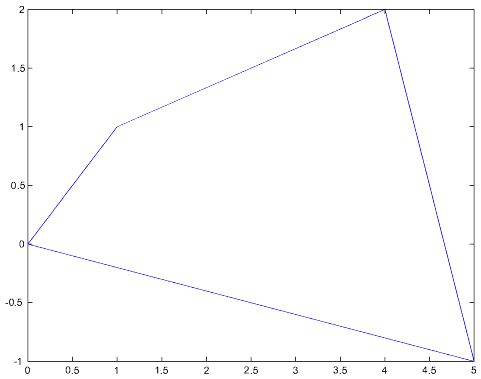
One can approximate the graph of a function by plotting a large number of points on the graph. Recall that j:i:k represents the row vector whose components range from j to k in increments of i. To plot the graph of y=x3 on the interval [-2,2], we first define a row vector whose components range from -2 to 2 in increments of .05.
>> x=-2:.05:2;The vector x is therefore a 1 by 81 matrix. This can be seen by typing size(x). Next, we use componentwise exponentiation to define a vector of the same size as x whose components are the cubes of the components of x.
>> y=x.^3;Typing y=x^3 would result in an error since x is not a square matrix. Finally we use the plot function to display the graph.
>> plot(x,y)Now let's give our figure a title.
>> title('Graph of f(x)=x^3')
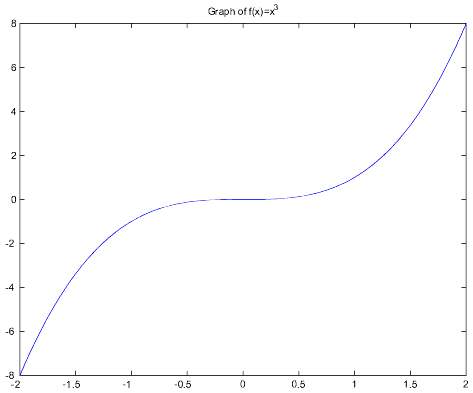
Parametric curves in the plane may be plotted in the same way. For example, to plot the curve r(t)=(2tcost/(t+1),2tsint/(t+1)) for t Î [0,4p], we first enter the vector of t values.
>> t=0:.1:4*pi;Next we enter the x and y coordinates and plot the curve.
>> x=2*t.*cos(t)./(t+1); >> y=2*t.*sin(t)./(t+1);Notice that we used componentwise multiplication and division between expressions involving the vector t. Since scalar multiplication is already a componentwise operation, the scalar multiplication by 2 does not require the dot. Now we plot the curve.
>> plot(x,y);
>> title('(2t cos t/(t+1),2t sin t/(t+1))')
Notice that MATLAB automatically scales the axes so that the graph takes up the
full screen. To see the graph to proper scale, type axis equal.
>> axis equal
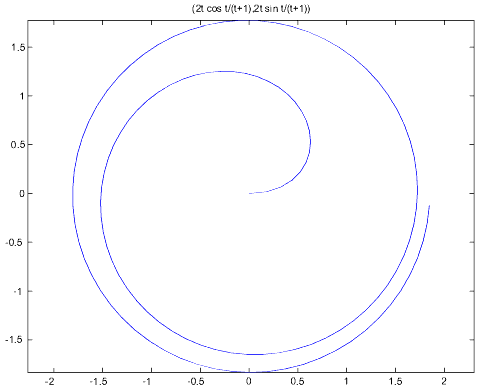
To plot more than one curve in the same figure, type hold on. For instance, let's plot the two circles x2+y2=4 and (x-1)2+(y-1)2=1. These are parametrized, respectively, by r1(t)=(2cost,2sint) and r2(t)=(1+cost,1+sint) for t Î [0,2p].
>> t=0:pi/20:2*pi;
>> plot(2*cos(t),2*sin(t))
>> hold on
>> plot(1+cos(t),1+sin(t))
>> axis equal
>> title('The circles x^2+y^2=4 and (x-1)^2+(y-1)^2=1')
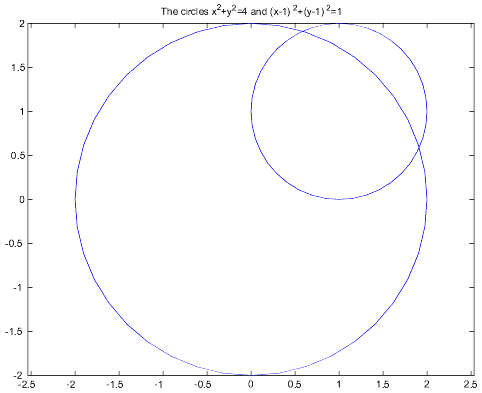
The three dimensional analogue of plot is plot3. For example, the parametric curve r(t)=(cos(t),sin(t),t) for t Î [0,8p] is plotted as follows.
>> t=0:.1:8*pi;
>> plot3(cos(t),sin(t),t)
>> title('(cos t,sin t,t)')
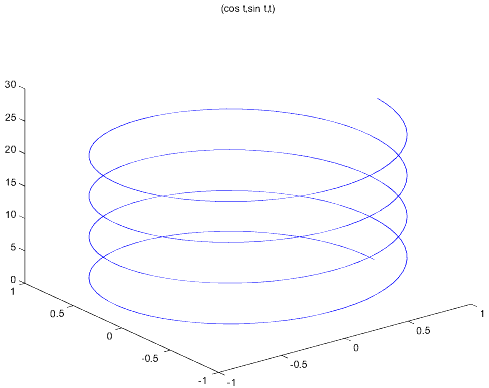
To plot the graph of a function f(x,y) over a rectangular domain
|
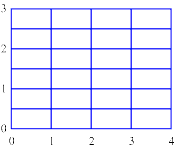
>> x=0:4
x =
0 1 2 3 4
>> y=0:.5:3
y =
0 0.5000 1.0000 1.5000 2.0000 2.5000 3.0000
Next meshgrid defines the points in the grid.
>> [X,Y]=meshgrid(x,y)
X =
0 1 2 3 4
0 1 2 3 4
0 1 2 3 4
0 1 2 3 4
0 1 2 3 4
0 1 2 3 4
0 1 2 3 4
Y =
0 0 0 0 0
0.5000 0.5000 0.5000 0.5000 0.5000
1.0000 1.0000 1.0000 1.0000 1.0000
1.5000 1.5000 1.5000 1.5000 1.5000
2.0000 2.0000 2.0000 2.0000 2.0000
2.5000 2.5000 2.5000 2.5000 2.5000
3.0000 3.0000 3.0000 3.0000 3.0000
These 7×5 matrices define the 35 points in the grid. The matrix X
contains the x coordinates and Y contains the y coordinates.
Suppose now that we want to plot the function f(x,y)=3x-2y. We then define the
matrix Z of z coordinates.
>> Z=3*X-2*Y
Z =
0 3 6 9 12
-1 2 5 8 11
-2 1 4 7 10
-3 0 3 6 9
-4 -1 2 5 8
-5 -2 1 4 7
-6 -3 0 3 6
Finally, we use surf to plot the surface.
>> surf(X,Y,Z)
>> title('Graph of f(x,y)=3x-2y')
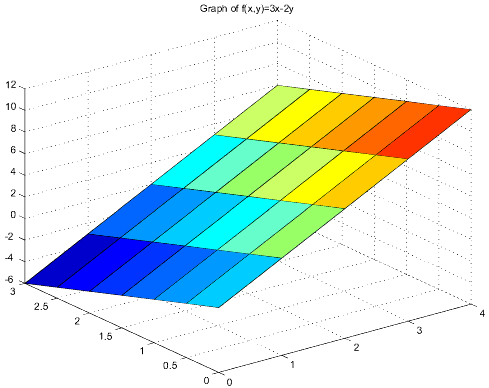
>> [X,Y]=meshgrid(0:4,0:.5:3)Also, if meshgrid is provided a single vector as its argument, it defines a square grid with the same spacing in x and y. So meshgrid(0:.5:2) is equivalent to meshgrid(0:.5:2,0.5:2).
Next let's plot the graph of the function f(x,y)=x2y-2y over the rectangle [-2,2]×[-1,1]. We will use a grid consisting of squares with side length .1 and suppress the output so MATLAB does not display the resulting 11×21 matrices.
>> [X,Y]=meshgrid(-2:.1:2,-1:.1:1);Next we use componentwise exponentiation and multiplication to define Z.
>> Z=(X.^2).*Y-2*Y;Finally we plot the surface.
>> surf(X,Y,Z)
>> title('Graph of f(x,y)=x^2y-2y')
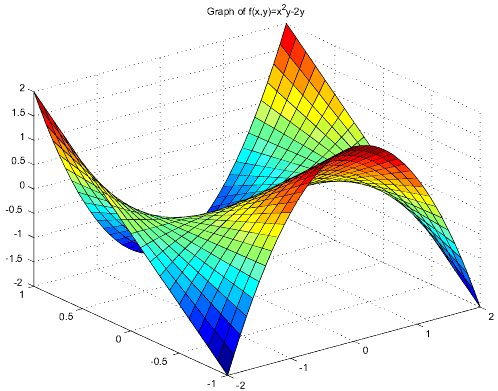
One issue to be aware of when plotting surfaces is division by zero. For instance, suppose we want to plot the graph of f(x,y)=xy/Ö[(x2+y2)] over the square [-1,1]×[-1,1].
>> [X,Y]=meshgrid(-1:.1:1); >> Z=X.*Y./sqrt(X.^2+Y.^2); Warning: Divide by zero.If we now try to plot the surface, the grid point at (0,0) is missing! To avoid such difficulties, we can simply shift the grid slightly so that (0,0) is not part of the grid.
>> [X,Y]=meshgrid(-.99:.1:1);
>> Z=X.*Y./sqrt(X.^2+Y.^2);
>> surf(X,Y,Z)
>> title('Graph of f(x,y)=xy/\surd(x^2+y^2)')
>> axis equal
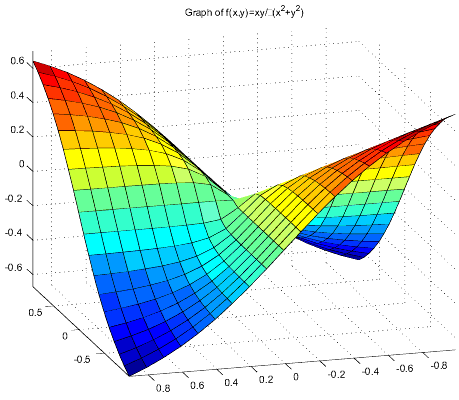
Parametric surfaces are plotted similarly. Given a parametrization
|
|
>> phi=0:pi/20:pi; >> theta=0:pi/10:2*pi; >> [Phi,Theta]=meshgrid(phi,theta);Next we use the parametrization above, with r = 1.
>> X=sin(Phi).*cos(Theta); >> Y=sin(Phi).*sin(Theta); >> Z=cos(Phi);Finally we plot the surface, and scale the axes so that it looks like a sphere!
>> surf(X,Y,Z)
>> axis equal
>> title('Unit sphere in {\bf R}^3')
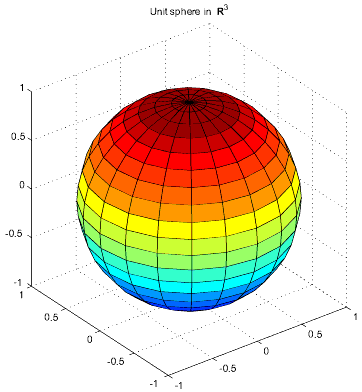
There are several ways to plot level curves of a function of two variables. Consider for example the function f(x,y)=x2-y2. To simply plot the level curves of f in the plane, we use contour.
>> [X,Y]=meshgrid(-1:.1:1);
>> Z=X.^2-Y.^2;
>> contour(X,Y,Z)
>> title('Level curves of f(x,y)=x^2-y^2')
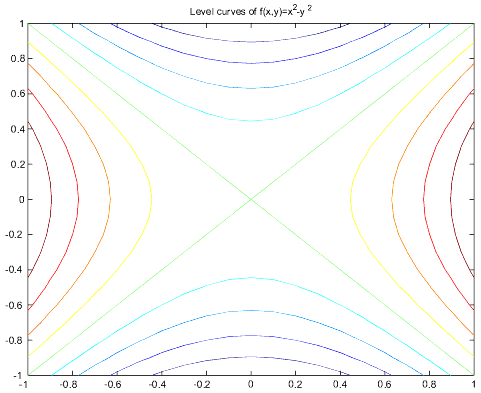
>> [C,h]=contour(X,Y,Z);
>> clabel(C,h)
>> title('Level curves of f(x,y)=x^2-y^2 with labels.')
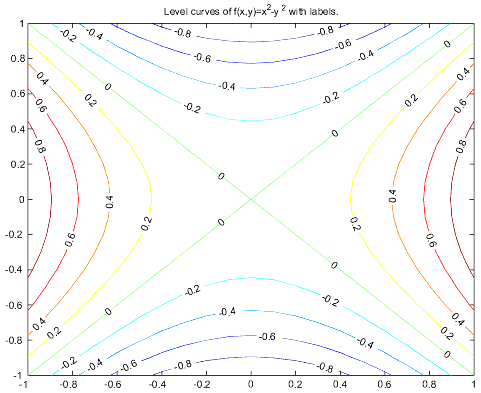
>> contour3(X,Y,Z)
>> title('Level curves of f(x,y)=x^2-y^2 at actual height.')
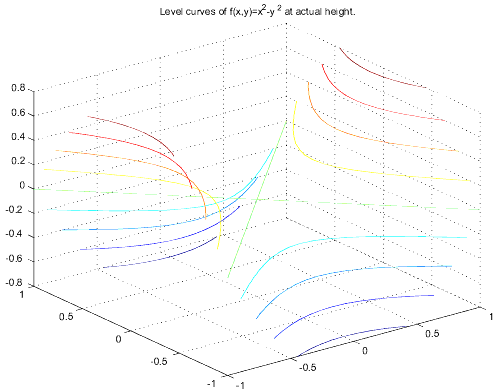
>> surfc(X,Y,Z)
>> title('Level curves and graph of f(x,y)=x^2-y^2.')
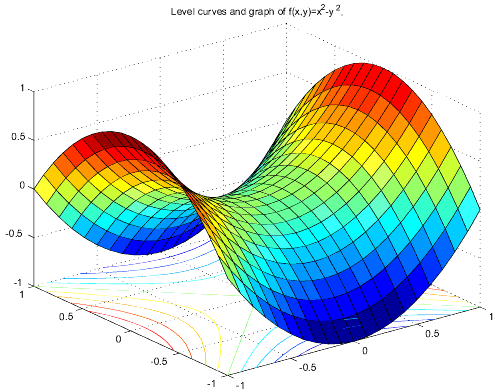
Recall that a vector field on Rn is a function F:Rn®Rn, and that vector fields are represented graphically by placing the vector F(x) at each point x in Rn. In MATLAB, quiver(X,Y,U,V) plots vectors (U,V) at the points (X,Y). For example, the vector field F(x,y)=(-y,x) is shown below.
>> [X,Y]=meshgrid(-1:.2:1); >> quiver(X,Y,-Y,X) >> axis equal >> axis([-1 1 -1 1])
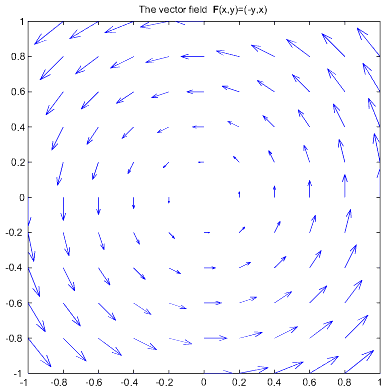
>> quiver(X,Y,-Y,X,0)
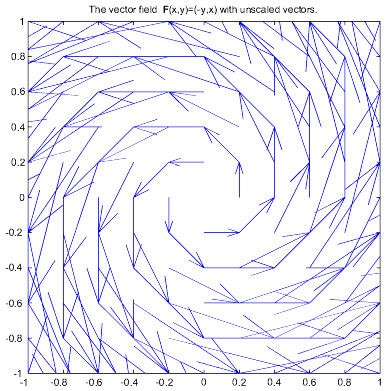
>> [X,Y]=meshgrid(-2:.2:2,-1:.2:1); >> Z=X.^3-3*X-2*Y.^2;Next,
[DX,DY]=gradient(Z,.2,.2);defines [DX,DY] to be (approximately) the gradient of f. The crucial thing here is that the second and third arguments agree with the spacing in the previous meshgrid. Finally, we use quiver to plot the field.
>> quiver(X,Y,DX,DY)
>> axis equal
>> axis([-2 2 -1 1])
>> title('Gradient vector field of f(x,y)=x^3-3x-2y^2')

>> [X,Y]=meshgrid(-2:.1:2,-1:.1:1);
>> Z=X.^3-3*X-2*Y.^2;
>> contour(X,Y,Z,10)
>> title('Gradient vector field and level curves of f(x,y)=x^3-3x-2y^2')
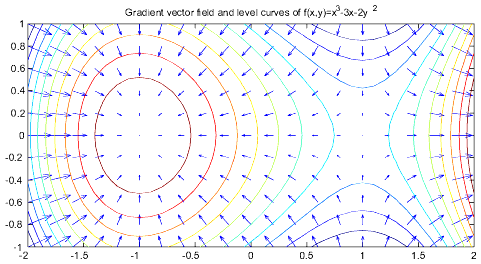
>> hold off
>> surf(X,Y,Z)
>> title('Graph of f(x,y)=x^3-3x-2y^2')
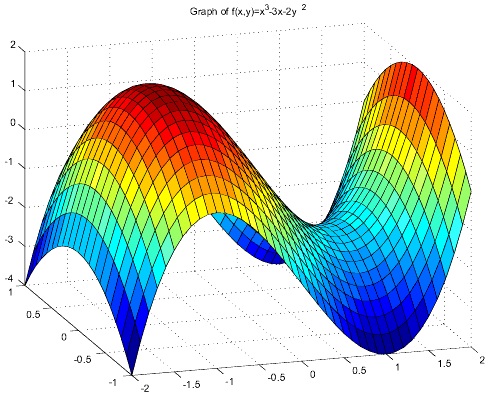
One of the more powerful packages in MATLAB is the Symbolic Math Toolkit, which contains a number of functions for performing symbolic computations. Symbolic variables are defined using the sym function.
>> x=sym('x')
x =
x
This defines a symbolic variable named x whose value is 'x'.
The two names need not be the same. For instance
x=sym('y') makes sense, but is a bit confusing, especially
if the variable y is defined.
The function syms provides a shorthand for defining symbolic
variables. The line
>> syms x y zis equivalent to the three lines x=sym('x'), y=sym('y') and z=sym('z'). Using symbolic variables, we can create symbolic expressions.
>> S=x^2-y^2 S = x^2-y^2This defines the symbolic variable S containing the expression x^2-y^2. Let's factor this expression.
>> factor(S) ans = (x-y)*(x+y)Next let's cube S and expand the result.
>> S^3 ans = (x^2-y^2)^3 >> expand(ans) ans = x^6-3*x^4*y^2+3*x^2*y^4-y^6The simplify function is quite useful in dealing with symbolic expressions.
>> S=(x^3-4*x)/(x^2+2*x) S = (x^3-4*x)/(x^2+2*x) >> simplify(S) ans = x-2Symbolic expressions may also be vectors and matrices.
>> syms a b >> A=[cos(a) -sin(a); sin(a) cos(a)] A = [ cos(a), -sin(a)] [ sin(a), cos(a)]This is the matrix for counterclockwise rotation through angle a. Let's multiply this by the matrix for rotation through angle b.
>> B=[cos(b) -sin(b); sin(b) cos(b)] B = [ cos(b), -sin(b)] [ sin(b), cos(b)] >> C=A*B C = [ cos(a)*cos(b)-sin(a)*sin(b), -cos(a)*sin(b)-sin(a)*cos(b)] [ sin(a)*cos(b)+cos(a)*sin(b), cos(a)*cos(b)-sin(a)*sin(b)]This ought to be the matrix for rotation through angle a+b (Why?).
>> simplify(C) ans = [ cos(a)*cos(b)-sin(a)*sin(b), -cos(a)*sin(b)-sin(a)*cos(b)] [ sin(a)*cos(b)+cos(a)*sin(b), cos(a)*cos(b)-sin(a)*sin(b)]Hmm, simplify did not do anything. Another option is to use simple, which looks for the shortest equivalent expression.
>> D=simple(C) D = [ cos(a+b), -sin(a+b)] [ sin(a+b), cos(a+b)]As expected, this is the matrix for the rotation through angle a+b.
It is tempting to think of symbolic expressions as functions of the symbolic variables they contain. They are not. Suppose we want to enter f(x,y)=(4x2-1)e-x2-y2 as a symbolic expression and compute f(1,2).
>> syms x y >> f=(4*x^2-1)*exp(-x^2-y^2) f = (4*x^2-1)*exp(-x^2-y^2) >> f(1,2) ??? Index exceeds matrix dimensions.Since f is not a function, but a variable, MATLAB reads f(1,2) as the entry in row 1, column 2 of f. But f only has one entry, the expression (4*x^2-1)*exp(-x^2-y^2). To evaluate a symbolic expression we need to substitute values for its symbolic variables. This is done using the subs function.
>> subs(f,{x,y},{1,2})
ans =
0.0202
It is not necessary to substitute for all variables in a symbolic expression.
>> subs(f,x,3) ans = 35*exp(-9-y^2)The substituted values may also be symbolic expressions.
>> syms u v
>> subs(f,{x,y},{u+v,u-v})
ans =
(4*(u+v)^2-1)*exp(-(u+v)^2-(u-v)^2)
The subs command thus provides a method of forming composite functions.
We remark here that there is a way to define functions in MATLAB that behave in the usual manner. This is done using the inline command. For instance, the function g(x,y)=x2-3xy+2 is defined as follows.
>> g=inline('x^2-3*x*y+2')
g =
Inline function:
g(x,y) = x^2-3*x*y+2
Now we can evaluate g(2,3) in the usual way.
g(2,3) ans = -12The disadvantage of inline functions is that they cannot be manipulated symbolically.
>> g^2 ??? Error using ==> ^ Function '^' not defined for variables of class 'inline'.
The solve command is used to find solutions of equations involving symbolic expressions.
>> solve('sin(x)+x=5')
ans =
5.6175550052726989176213921571114
In expressions with more than one variable, we can solve for one or more
of the variables in terms of the others. Here we find the roots of the
quadratic ax2+bx+c in x in terms of a, b and c. By default
solve sets the given expression equal to zero if an equation is
not given.
>> solve('a*x^2+b*x+c','x')
ans =
[ 1/2/a*(-b+(b^2-4*a*c)^(1/2))]
[ 1/2/a*(-b-(b^2-4*a*c)^(1/2))]
Systems of equations can also be handled by solve.
>> S=solve('x+y+z=1','x+2*y-z=3')
S =
x: [1x1 sym]
y: [1x1 sym]
The variable S contains the solution, which consists of x and
y in terms of z.
>> S.x ans = -3*z-1 >> S.y ans = 2*z+2Now let's find the points of intersection of the circles x2+y2=4 and (x-1)2+(y-1)2=1.
>> S=solve('x^2+y^2=4','(x-1)^2+(y-1)^2=1')
S =
x: [2x1 sym]
y: [2x1 sym]
>> [S.x S.y]
ans =
[ 5/4-1/4*7^(1/2), 5/4+1/4*7^(1/2)]
[ 5/4+1/4*7^(1/2), 5/4-1/4*7^(1/2)]
The points of intersection are therefore ((5-Ö7)/4,(5+Ö7)/4) and
((5+Ö7)/4,(5-Ö7)/4).
>> syms x >> f=sin(exp(x)) f = sin(exp(x)) >> diff(f) ans = cos(exp(x))*exp(x)The nth derivative of f is diff(f,n).
>> diff(f,2) ans = -sin(exp(x))*exp(x)^2+cos(exp(x))*exp(x)To compute the partial derivative of an expression with respect to some variable we specify that variable as an additional argument in diff. Let f(x,y)=x3y4+ysinx.
>> syms x y >> f=x^3*y^4+y*sin(x) f = x^3*y^4+y*sin(x)First we compute ¶f/¶x.
>> diff(f,x) ans = 3*x^2*y^4+y*cos(x)Next we compute ¶f/¶y.
>> diff(f,y) ans = 4*x^3*y^3+sin(x)Finally we compute ¶3 f/¶x3.
>> diff(f,x,3) ans = 6*y^4-y*cos(x)
The Jacobian matrix of a function f:Rn®Rm can be found directly using the jacobian function. For example, let f:R2®R3 be defined by f(x,y)=(sin(xy),x2+y2,3x-2y).
>> f=[sin(x*y); x^2+y^2; 3*x-2*y] f = [ sin(y*x)] [ x^2+y^2] [ 3*x-2*y] >> Jf=jacobian(f) Jf = [ cos(y*x)*y, cos(y*x)*x] [ 2*x, 2*y] [ 3, -2]In the case of a linear transformation, the Jacobian is quite simple.
>> A=[11 -3 14 7;5 7 9 2;8 12 -6 3]
A =
11 -3 14 7
5 7 9 2
8 12 -6 3
>> syms x1 x2 x3 x4
>> x=[x1;x2;x3;x4]
x =
[ x1]
[ x2]
[ x3]
[ x4]
>> T=A*x
T =
[ 11*x1-3*x2+14*x3+7*x4]
[ 5*x1+7*x2+9*x3+2*x4]
[ 8*x1+12*x2-6*x3+3*x4]
Now let's find the Jacobian of T.
>> JT=jacobian(T) JT = [ 11, -3, 14, 7] [ 5, 7, 9, 2] [ 8, 12, -6, 3]The Jacobian of T is precisely A.
Next suppose f:Rn®R is a scalar valued function. Then its Jacobian is just its gradient. (Well, almost. Strictly speaking, they are the transpose of one another since the Jacobian is a row vector and the gradient is a column vector.) For example, let f(x,y)=(4x2-1)e-x2-y2.
>> syms x y real >> f=(4*x^2-1)*exp(-x^2-y^2) f = (4*x^2-1)*exp(-x^2-y^2) >> gradf=jacobian(f) gradf = [ 8*x*exp(-x^2-y^2)-2*(4*x^2-1)*x*exp(-x^2-y^2), -2*(4*x^2-1)*y*exp(-x^2-y^2)]Next we use solve to find the critical points of f.
>> S=solve(gradf(1),gradf(2)); >> [S.x S.y]
ans = [ 0, 0] [ 1/2*5^(1/2), 0] [ -1/2*5^(1/2), 0]Thus the critical points are (0,0), (Ö5/2,0) and (-Ö5/2,0).
The Hessian of a scalar valued function f:Rn®R is the n×n matrix of second order partial derivatives of f. In MATLAB we can obtain the Hessian of f by computing the Jacobian of the Jacobian of f. Consider once again the function f(x,y)=(4x2-1)e-x2-y2.
>> syms x y real >> Hf=jacobian(jacobian(f)); >> Hf=simple(Hf) Hf = [2*exp(-x^2-y^2)*(2*x+1)*(2*x-1)*(2*x^2-5), 4*x*y*exp(-x^2-y^2)*(-5+4*x^2)] [4*x*y*exp(-x^2-y^2)*(-5+4*x^2), 2*exp(-x^2-y^2)*(-1+2*y^2)*(2*x+1)*(2*x-1)]We can now use the Second Derivative Test to determine the type of each critical point of f found above.
>> subs(Hf,{x,y},{0,0})
ans =
10 0
0 2
>> subs(Hf,{x,y},{1/2*5^(1/2),0})
ans =
-5.7301 0
0 -2.2920
>> subs(Hf,{x,y},{-1/2*5^(1/2),0})
ans =
-5.7301 0
0 -2.2920
Thus f has a local minimum at (0,0) and local maxima at the other two critical points.
Evaluating f at the critical points gives the maximum and minimum values of f.
>> subs(f,{x,y},{0,0})
ans =
-1
>> subs(f,{x,y},{'1/2*5^(1/2)',0})
ans =
4*exp(-5/4)
>> subs(f,{x,y},{'-1/2*5^(1/2)',0})
ans =
4*exp(-5/4)
Thus the minimum value of f is f(0,0)=-1 and the maximum value is
f(Ö5/2,0)=f(-Ö5/2,0)=4e-5/4. The graph of f is shown below.
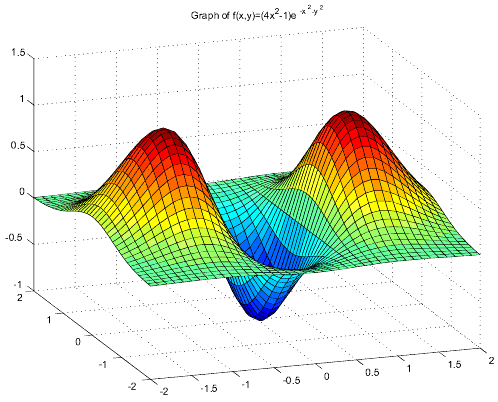
As our final example, we solve a Lagrange multiplier problem. For f(x,y)=xy(1+y) let's find the maximum and minimum of f on the unit circle x2+y2=1. First we enter the function f and the constraint function g(x,y)=x2+y2-1.
>> syms x y mu >> f=x*y*(1+y) f = x*y*(1+y) >> g=x^2+y^2-1 g = x^2+y^2-1Next we solve the Lagrange multiplier equations Ñf(x,y)-mÑg(x,y)=0 and constraint equation g(x,y)=0 for x, y and m.
>> L=jacobian(f)-mu*jacobian(g)
L = [ y*(1+y)-2*mu*x, x*(1+y)+x*y-2*mu*y]
>> S=solve(L(1),L(2),g)
S =
mu: [5x1 sym]
x: [5x1 sym]
y: [5x1 sym]
Next let's view the critical points found. We can ignore m now.
>> [S.x S.y] ans = [ 1/6*(22-2*13^(1/2))^(1/2), 1/6+1/6*13^(1/2)] [ -1/6*(22-2*13^(1/2))^(1/2), 1/6+1/6*13^(1/2)] [ 1/6*(22+2*13^(1/2))^(1/2), 1/6-1/6*13^(1/2)] [ -1/6*(22+2*13^(1/2))^(1/2), 1/6-1/6*13^(1/2)] [ 0, -1]Next we need to evaluate f at each of these points.
>> values=simple(subs(f,{x,y},{S.x,S.y}))
values =
[ 1/216*(22-2*13^(1/2))^(1/2)*(1+13^(1/2))*(7+13^(1/2))]
[ -1/216*(22-2*13^(1/2))^(1/2)*(1+13^(1/2))*(7+13^(1/2))]
[ 1/216*(22+2*13^(1/2))^(1/2)*(-1+13^(1/2))*(-7+13^(1/2))]
[ -1/216*(22+2*13^(1/2))^(1/2)*(-1+13^(1/2))*(-7+13^(1/2))]
[ 0]
Finally we convert these into decimal expressions to identify the
maximum and minimum. This is done using the double command.
>> double(values)
ans =
0.8696
-0.8696
-0.2213
0.2213
0
Thus the maximum of f is about 0.8696 and the minimum is about -0.8696.
MATLAB can also be used as a programming language. MATLAB programs are called M-files, and are saved with the extension .m. There are two types of M-files, scripts and functions. We will only discuss scripts here. A MATLAB script is a program which simply executes lines of MATLAB code. Scripts are particularly useful for tasks that require several lines of code. Rather than retyping every line when we want to make a small change, we can simply change one line of the script. A script consists of a plain text file with a list of MATLAB commands that we wish to execute. Here is an example of a script.
% <-- The % is for comments. % MATLAB ignores everything following it on the same line. % test.m A=[1 2; 3 4] B=[5 6; 7 8] A+BAfter creating a file containing the text above, we save it with the filename test.m. In MATLAB we access this file by typing test. Note that, in order for this to work we must be sure that the current directory in MATLAB contains the file. The Unix commands ls (list contents of current directory), cd (change directory) and pwd (list name of current directory) all work within MATLAB.
>> test
A =
1 2
3 4
B =
5 6
7 8
ans =
6 8
10 12
MATLAB executes the commands in the M-file in order, as if we had typed them
within MATLAB. We can also do loops within a script.
% sumsquares.m % sums the first n squares up to n=10 s=0; for n=1:10 s=s+n^2 endHere is what this looks like in MATLAB.
>> sumsquares
s =
1
s =
5
s =
14
s =
30
s =
55
s =
91
s =
140
s =
204
s =
285
s =
385
Here's one last example to try. It shows an animation of the curve
r(t)=(2tcost/(t+1),2tsint/(t+1)) being plotted.
See the Plotting Curves section for details on the commands used.
% curve.m % Shows animation of a parametric curve being plotted. hold on for T=0:.1:4*pi t=[T T+.1]; plot(2*t.*cos(t)./(t+1),2*t.*sin(t)./(t+1)) axis equal axis([-2 2 -2 2]) axis off pause(.01) end